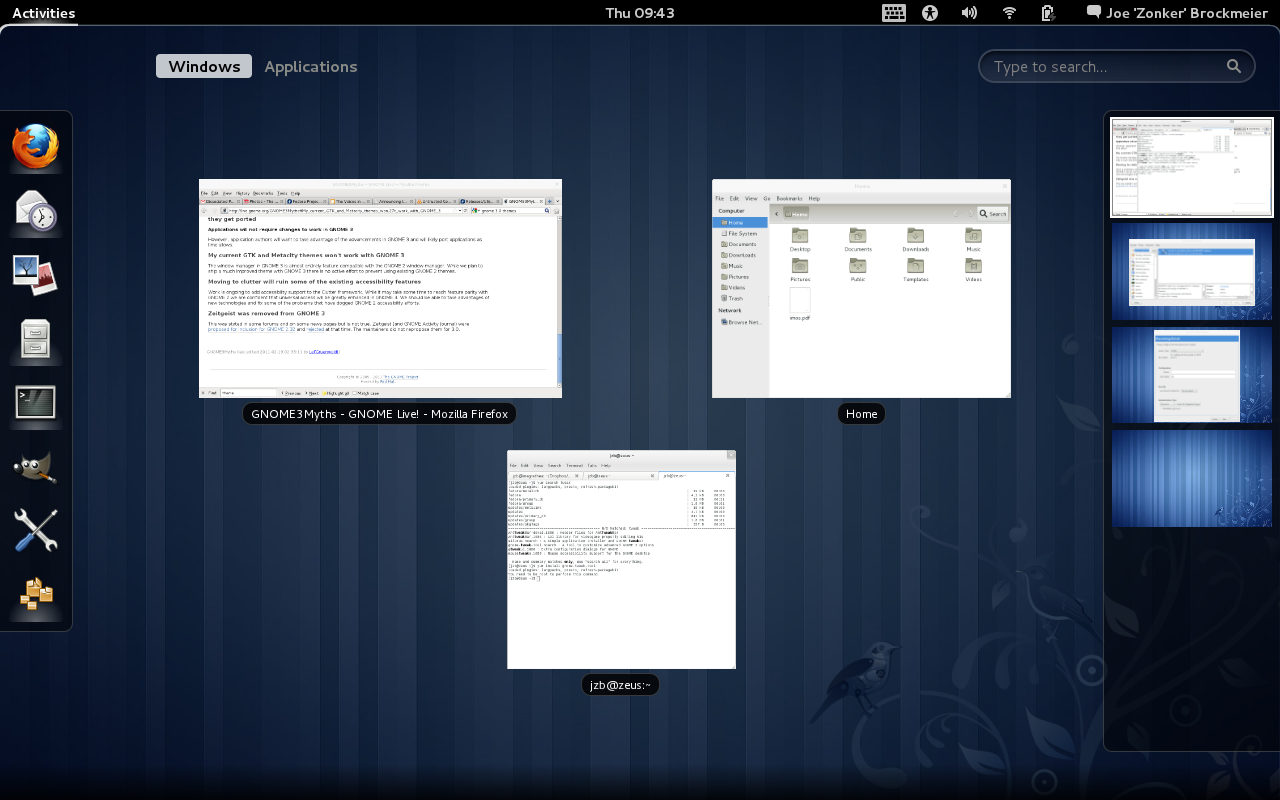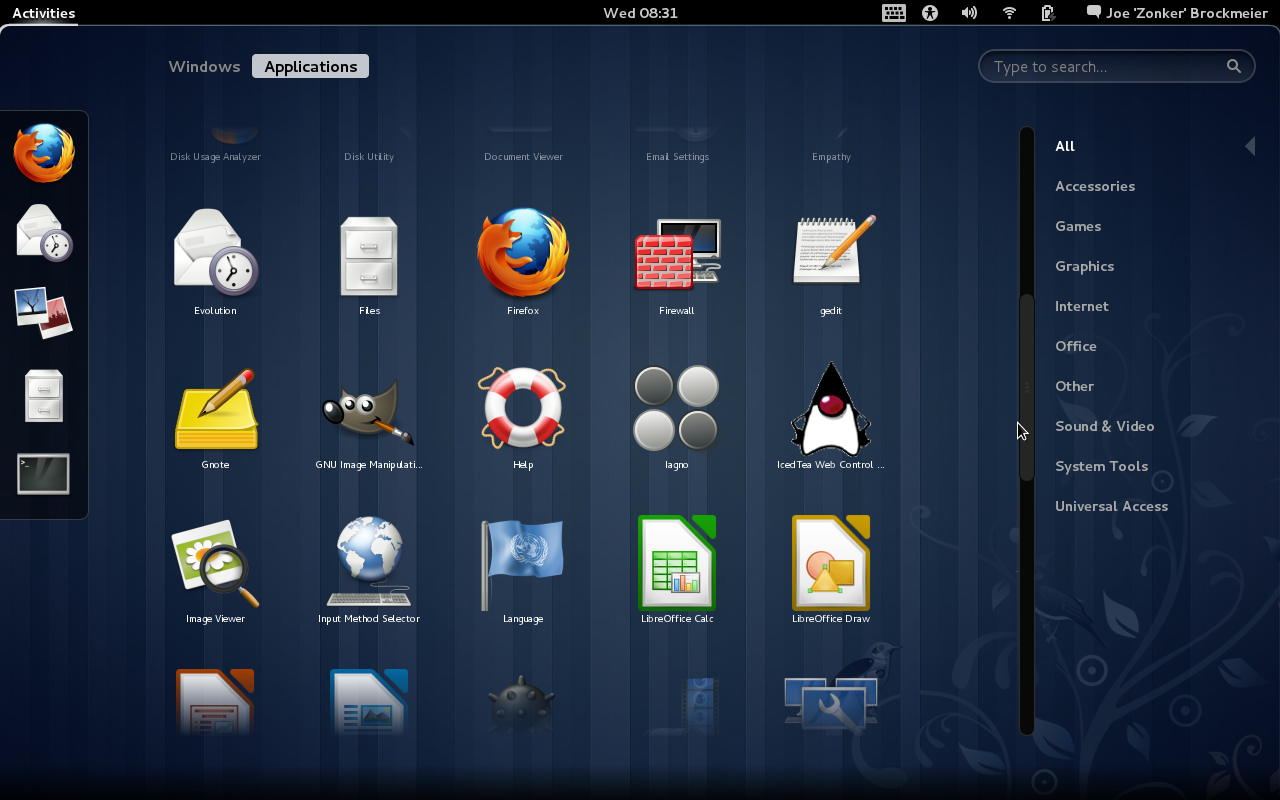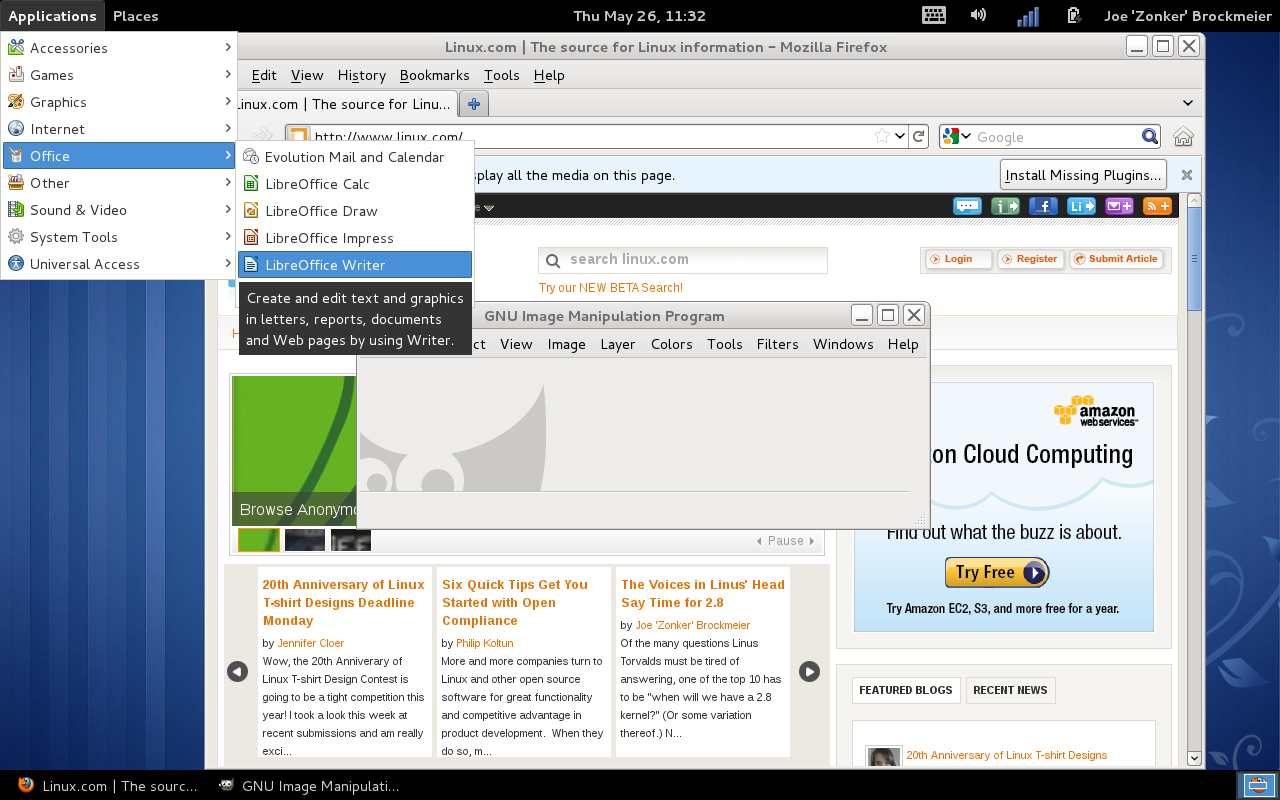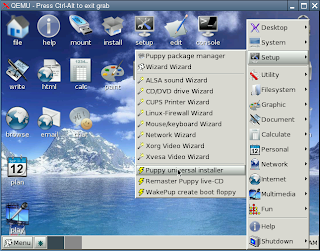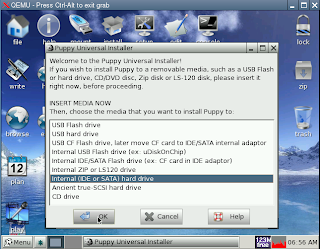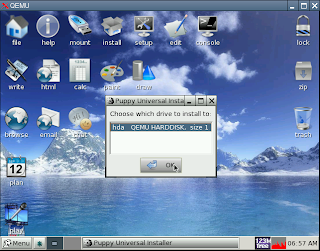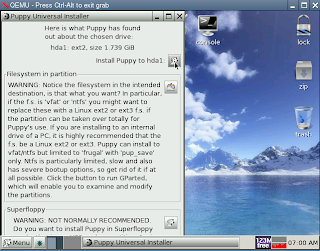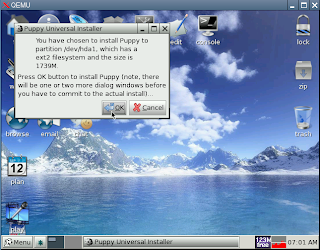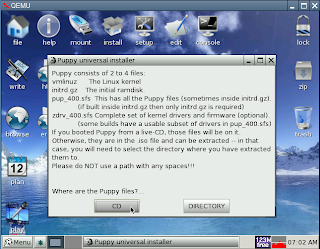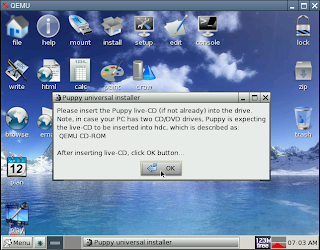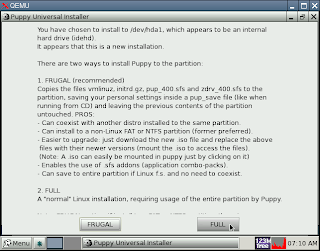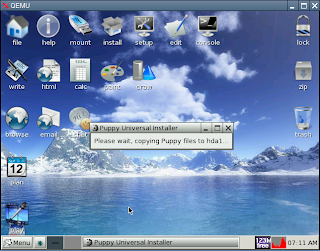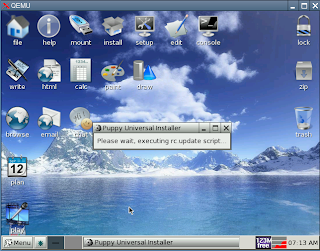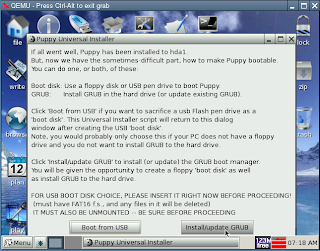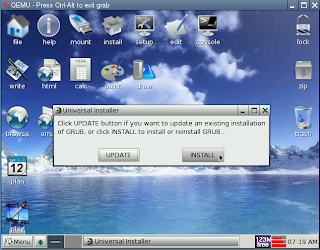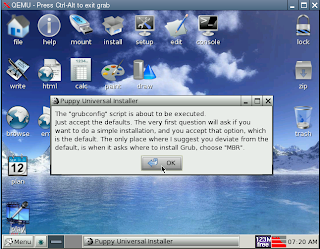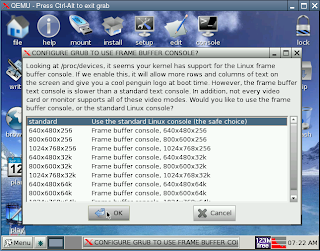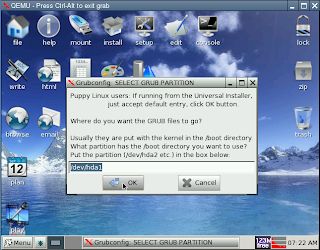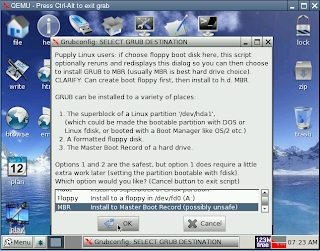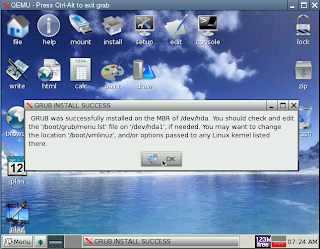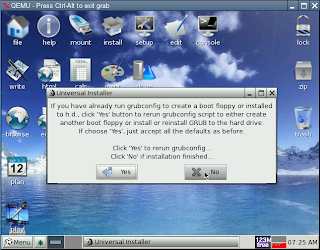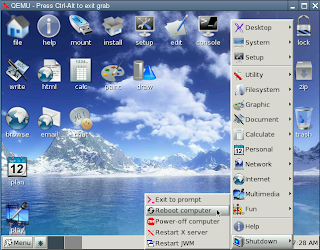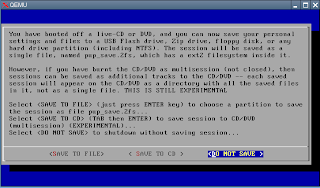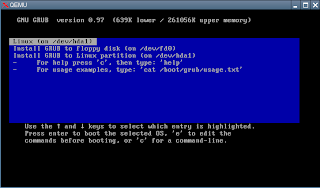LibreOffice 3.4 is approaching. The second release candidate for 3.4 was released on May 27, and has improvements for Writer, Calc, and much more. Ready for a look?
The upcoming release of LibreOffice 3.4 is slightly overshadowed by the announcement that Oracle is proposing OpenOffice.org as an Apache Incubator project. What does that mean for the free office suite landscape? It's far too soon to tell, though Apache president Jim Jagielski has reached out to The Document Foundation about cooperation. I'm cautiously optimistic that the projects will find a way to work together and benefit the rest of the FOSS community.
But for now, LibreOffice is the only project with an imminent release — so let's take a look at that and what's in store.
LibreOffice is focusing on more modest, time-based releases. This means that 3.4 doesn't have massive new features, but it does have a slew of performance improvements and minor new features that make life a little better. Let's take a look at some of the highlights.
Sadly, the LibreOffice folks still haven't implemented vi-like keybindings for Writer. (OK, that may only be sad for some of us, but still...) But Writer still has a few minor features that you might enjoy.
If you do a lot of footnotes and bullets, you're going to find this release interesting. LibreOffice now has support for Greek (upper and lower case) letters for bullets — not something that I've had call for yet, but might be of interest to some users. (Testing this feature shows that I'm not, in fact, up on my Greek alphabet...) You'll find this in the Options tab of the Bullets and Numbering dialog.
If you're working on a paper or document that will be printed in color, or distributed as a PDF, you now have the option of defining the style and color of footnote separator. You'll find that one in the Footnote tab of the Page Style dialog.
The LibreOffice folks have also been working on "flat ODF" import and export filters — so if you have a need for the .fodt document type, you might want to check this out. What's flat ODF? In a nutshell, it's uncompressed ODF — the standard ODF document is a zipped file with XML data. Most users probably will want to stick with the traditional ODF — but this is a way to use LibreOffice to produce documents that can be worked with by other programs.
The Pivot Table support in Calc has been stepped up a notch in 3.4, and heavy spreadsheet users may want to look at upgrading to 3.4 right away. You now have support for unlimited fields (as opposed to a limit of 8 fields) using Pivot Table. The Pivot Table feature now allows users to define named ranges as a data source as well.
The 3.4 release also adds support for OLE links in Excel documents — so if you're working with a lot of Excel documents, this means that you won't be seeing import errors from Excel docs with OLE links.
A couple of features have been refined to allow per-sheet support as opposed to global document support. Autofilter and named ranges can now be defined on a per-sheet basis rather than being applied to the entire document.
Are you an Ubuntu Unity user? If so, you now have support for the global menu.
The 3.4 release also has a few features for improved graphite font handling, and for drawing text with Cairo as well as improved GTK+ theme support. This means that LibreOffice should look much nicer than 3.3 as a native Linux app.
Do you do presentations, and want to put them up on the Web? (One of the first — and most annoying — questions I get when doing a presentation is "will the slides be online?") This has been, let's say, not one of LibreOffice/OpenOffice.org's strong points. I tried it out with a couple of my old presentations, and it works like a charm now. So if you need to put a presentation online, LibreOffice 3.4 has you covered.
There's also the usual under the hood improvements, bug fixes, and so on. The 3.4 release is not a big leap forward — but it's an improvement and seems stable enough for most users to dive in.
Remember, the LibreOffice project recommends the .0 releases for more adventurous users. If you're wanting to contribute to LibreOffice, or just like to live a bit closer to the edge, the 3.4.0 release is for you. Odds are, if you're reading this article you like to try new features and want to be running the latest and greatest. But if not, then just hang on until the latest LibreOffice turns up in your favorite Linux distribution or at least wait for one of the point releases (like 3.4.1 or 3.4.2) that have cleaned up any nagging bugs that slipped through in 3.4.0.
According to the release notes, you should be able to install 3.4 side-by-side with 3.3. Of course, I read this after I removed the 3.3 packages from Linux Mint and installed 3.4 — but it should save you some trouble if you want to test 3.4 without removing the older release.
Naturally, you'll find packages for most major Linux distributions — the pre-release page has RPM and Debian packages for 32- and 64-bit systems.
The release plan calls for 3.4.1 to be out in late June, and for 3.4.2 to be released in late July. The next major release of LibreOffice is set for next February. Whether the OpenOffice.org news will impact LibreOffice releases, if at all, is unclear. With LibreOffice ramping up, OpenOffice.org apparently moving to the Apache Software Foundation, and Calligra picking up steam, it looks to be an interesting time for free office suites.
Comments (0)
You must be logged in to post a comment. Please register if you do not have an account yet.