Now we will use the Universal Installer to make a FULL install to hda1,
followed by installing GRUB to the MBR
So again RIGHT click the desktop and go to Setup > Puppy universal installer
Image-19
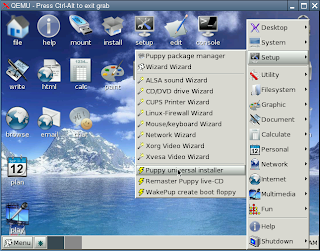
Select Internal (IDE or SATA) hard drive
Image-20
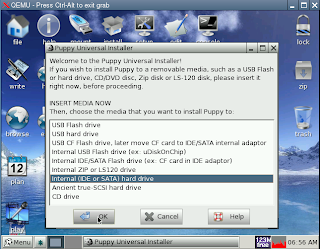
Then click OK
Next choose which drive to install to (in this case it is hda)
Image-21
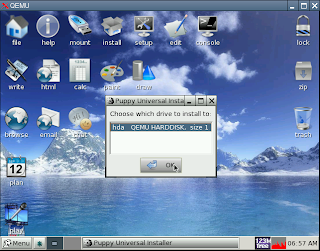
Then click OK
Next select the partition to install to (in this case it is hda1)
Image-22
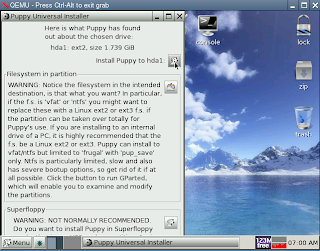
Confirm your choice, by clicking on OK
Image-23
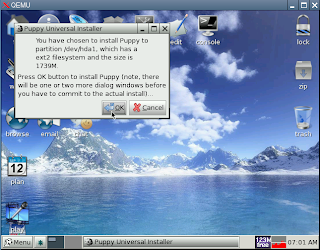
Now tell it where the files are, in this case click on CD
Image-24
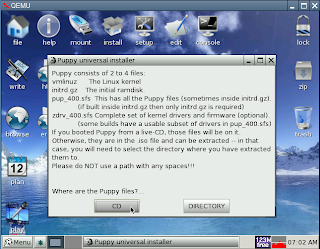
Click OK again
Image-25
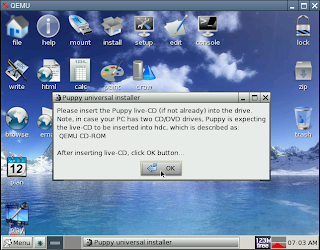
Next we will choose FULL
Image-26
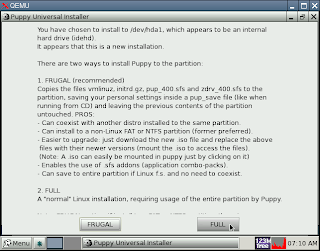
Now wait, while it copies files to the hard drive
Image-27
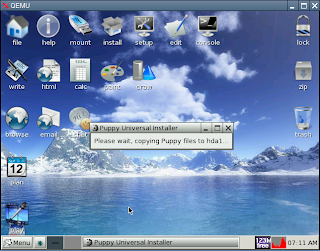
Image-28
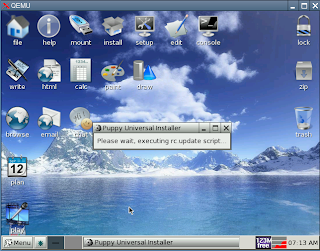
Now we will install GRUB
Image-29
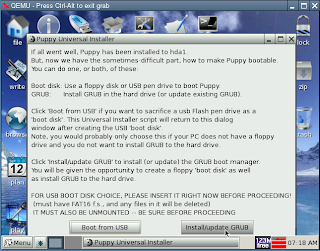
Select INSTALL
Image-30
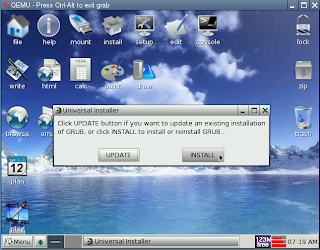
Click OK
Image-31
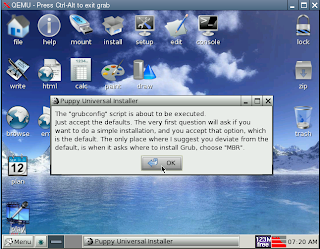
Choose simple and click OK
Image-32

Select standard and click OK
Image-33
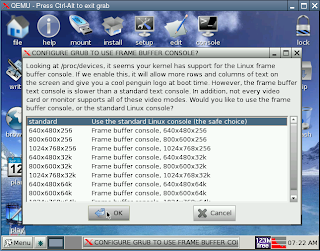
Accept the default entry (in this case /dev/hda1) and click OK
Image-34
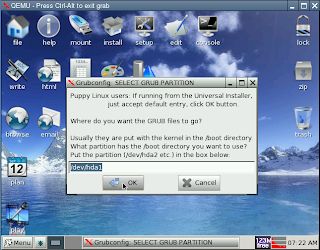
Scroll down the list, and select MBR and click OK
Image-35
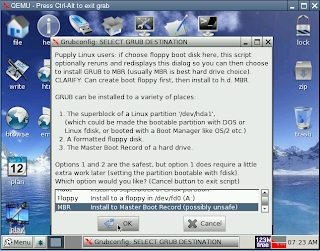
Hopefully you will get confirmation that GRUB was successfully installed
Image-36
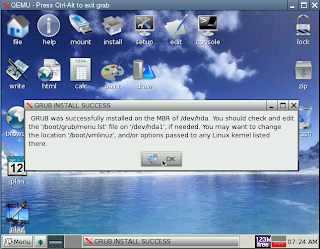
Click OK
We are now finished with the Universal Installer, so click on NO
Image-37
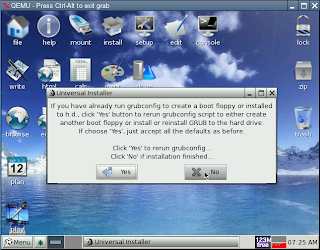
Now REBOOT (REMOVE the CD from the drive first)
Image-38
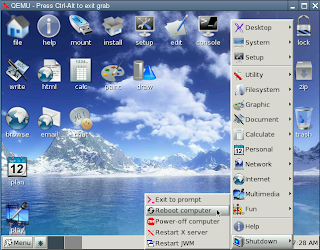
Answer NO when asked if you want to save
Image-39
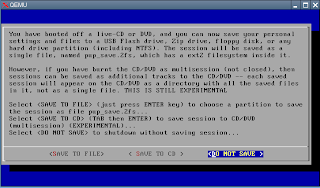
When it reboots, you should see the GRUB boot screen,
(in this case Linux (on /dev/hda1)) is already selected so just hit ENTER/RETURN
Image-40
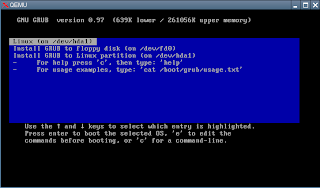
You will need to make your choice of Keyboard Layout, and Xorg or Xvesa once again.
When you get to the desktop, that is it done.
Next time you reboot, after selecting the partition to boot via GRUB you should go straight to the desktop.
I hope this will help clarify the procedure, for those new to linux.

No comments:
Post a Comment